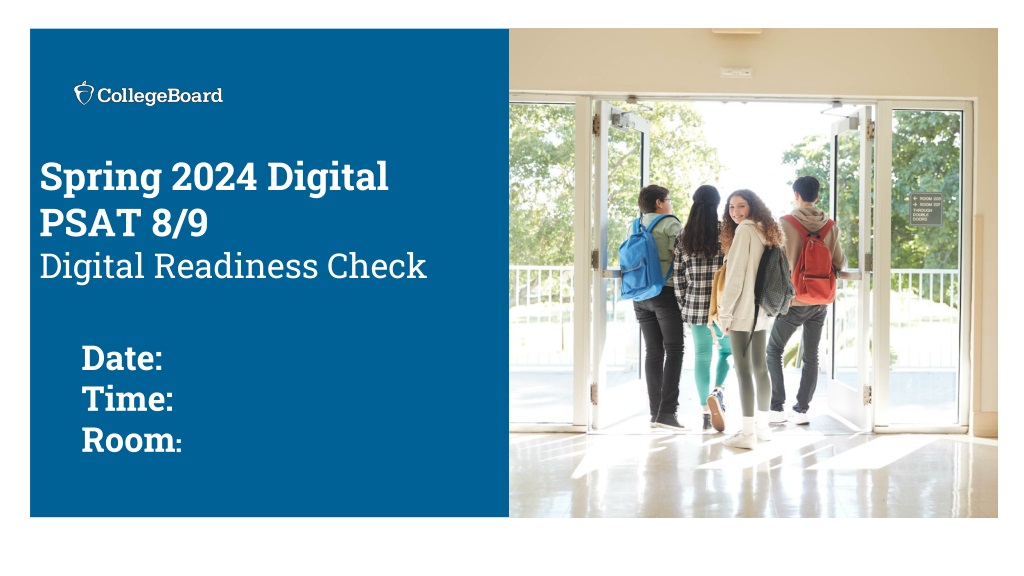
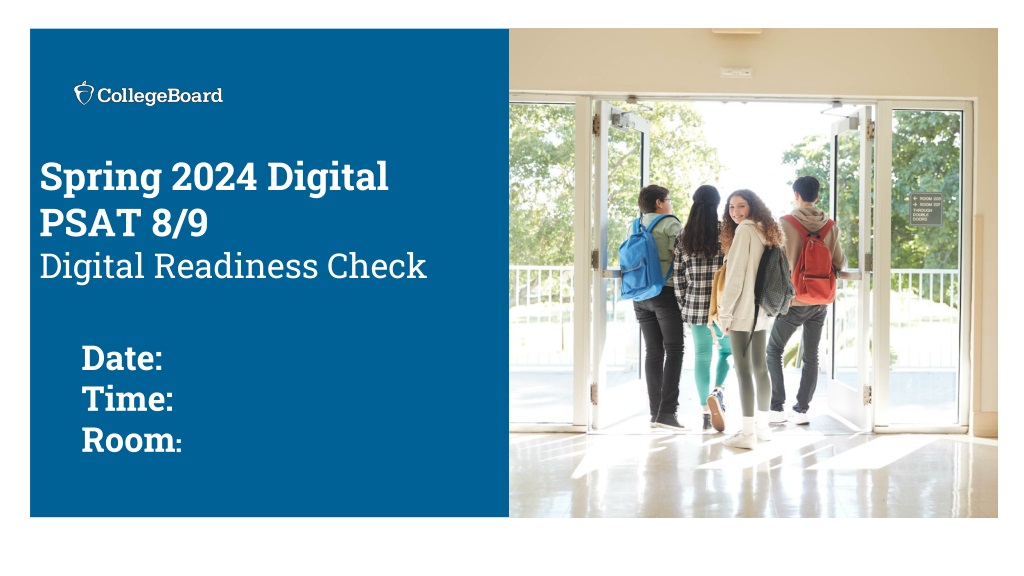
Replay
0 likes | 84 Views
Ensure your device meets technical requirements, set up Bluebook correctly, review testing rules, and practice with sample questions for the PSAT 8/9 exam. Follow steps to power on your device, sign into Bluebook, confirm test details, review privacy policies, and complete exam set-up. Optional sections include providing student information and completing a test preview. Prepare effectively for the upcoming PSAT 8/9 examination by following the digital readiness check guidelines.

E N D
Spring 2024 Digital PSAT 8/9 Digital Readiness Check Date: Time: Room: :
Student Digital Readiness Check Purpose of the Digital Readiness Check: Purpose of the Digital Readiness Check: ✔ Ensure testing devices meet technical requirements ✔ Ensure Bluebook is installed correctly ✔ Complete Exam Set-Up process ✔Review of test taker rules ✔Includes providing optional test taker information ✔ Answer sample questions in the Test Preview or complete a Full-Length Practice Test ✔ Explore universal tools The digital readiness check will take approximately 30 minutes (not including the test preview or full-length practice test). 2
Take Your Seat and Receive Your Sign-In Ticket The proctor will give you a sign-in ticket. Take your assigned assigned seat. 3
Power On Your Device & locate Bluebook™ Bluebook will either be an icon on your desktop Or in your app menu If you don’t see Bluebook on your desktop or in the app menu, restart your device device. restart your 4
Test Your Device Test your device before you sign in by selecting the Test Your Device Test Your Device button 5
Test Your Device - Continued If the device meets the requirements, select Done Done. If the device does not meet the requirements, let your proctor know. 6
Sign into Bluebook Click on the yellow button and enter the user ID and registration number provided on your sign-in ticket. 7
Sign into Bluebook – Continued Your sign in ticket will have: Your user ID Your Registration Number 8
Sign into Bluebook – Privacy Policy Scroll down and review the entire privacy policy. Then select Next Next. 9
Compare Your Test Ticket and Bluebook You will see a test card for the assessment you will be taking. Make sure that the “Active” tab is checked. PSAT 8/9 10
Compare Your Test Ticket and Bluebook – Cont’d Confirm that: 1. The correct test is 1. The correct test is displayed. displayed. PSAT 8/9 2. The correct school 2. The correct school name is displayed. name is displayed. 3. (If applicable) The correct 3. (If applicable) The correct accommodations are displayed accommodations are displayed 11
Start Exam Setup PSAT 8/9 Click on the yellow Start Exam Setup Exam Setup button. Start 12
Students Confirm Personal Information Make sure that your name and testing accommodations (if applicable) are correct. Select “yes” or “no” and then select Next Next. Time and One-half (+50%) Breaks as Needed • • NOTE: NOTE: If your accommodations look inaccurate, raise your hand to let me know. Another staff member or I will ensure your accommodations are accurate so that you can complete your digital readiness check later. Please remain seated and quiet until your classmates complete their digital readiness check. 13
Review & Agree to Test Taker Rules PSAT 8/9 Testing Rules Scroll down to read the testing rules. Then select Next Next. digital PSAT 8/9 (School Day). PSAT 8/9 14
Privacy Notice Scroll down to read the Privacy Notice about the optional questions. Then select Next Next. If your parents have asked you not to respond to optional questions, select Next Next. 15
Optional Student Information You may provide your email and mailing address, and select Next Next. If you do not want to participate or your parents have asked you not to respond to optional questions, do not enter your phone number and select Next Next. 16
Optional Student Information – Tell Us About Yourself You may provide your race, ethnicity, and first/best language, and select Next Next. These questions are optional. If your parents have asked you not to respond to optional questions, leave this blank, and select Next Next. 17
Optional Student Information – Academic Goals You may provide information about your academic goals and select Next Next. Entering this information is optional. If your parents have asked you not to respond to optional questions, leave this blank, and select Next Next. 18
Optional Student Information - Family You may provide information about your family’s highest level of education and select Next Next. These questions are optional. If your parents have asked you not to respond to optional questions, leave this blank, and select Next Next. 19
Test Day Checklist Review the items that are required, allowed, and prohibited during testing. Select Next Next. 20
Exam Set-Up Complete Exam Setup is now complete. Select Return to Home to Home. Return 21
Optional: Test Preview and Full-Length Practice Tests Test preview is a short set of questions that you can go through to see how Bluebook works. You can also take a full-length practice test to prepare for test day. 22
Digital Test Preview Scavenger Hunt Try some questions: Answer at least 3 Reading and Writing questions Answer at least 3 Math questions Find these items to make sure you’re prepared for test day: Hide/Unhide Test Timer Calculator Annotation Tool Question Navigator Reference Sheet Mark for Review Option Eliminator Line Reader 23
Your Digital Readiness Check is Complete