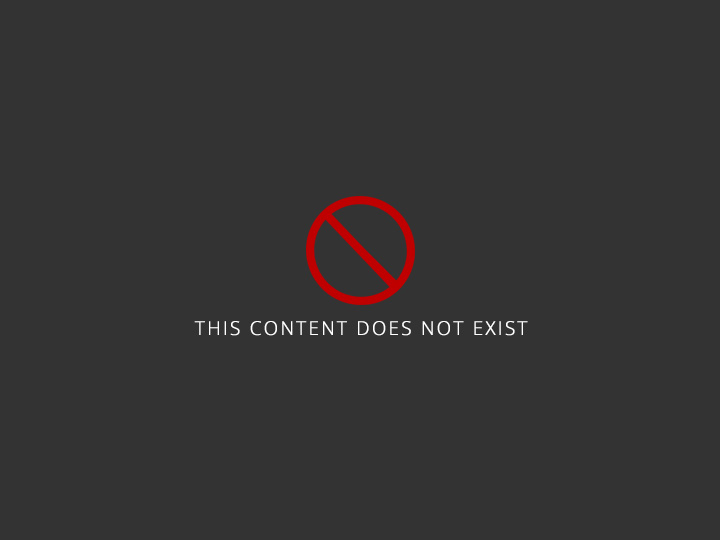CDR Report Sample for Aeronautical Engineer PDF
EPISODE 1 Introduction My first career discussion is about the project that I did during my study towards Bachelor of Technology in Aeronautical Engineering at Institute of Aeronautical Engineering. The institute is an affiliate to the Jawaharlal Nehru Technological University, Hyderabad. The project the design and testing of the composite material for Aerospace application. I undertook this project between June 2006 and December 2006 at Institute of Aeronautical Engineering located at Dundigal, Hyderabad, India. My task was to demonstrate that I had understood what we were taught in class. Background Machining processes have grown in diversity, breadth and application over the last few decades. Evolution driven by manufacturing demand, material sourcing strategies and characterization as seen machining processes through a series of development stages. The application of composites in engineering materials’ manufacturing, assembly of automobiles, aircraft bodies, electronic gadgets, computer cases and household equipment like refrigerators imposes several mechanical property requirement on these composites in terms of strength, ductility, brittleness, delamination and more so surface roughness while retaining such properties during the drilling process, which is the most applicable machining process for composites, when jointing them with other parts for assembly of a complete machine/structure. In this project, I have investigated, designed, analyzed and optimized the effect of feed rate, drill bit angle and bit speed on the thrust force, entry and exit delamination of a reinforced composite. I have experimented and implemented the equations for use in designing drilling systems for a banana reinforced composites for aerospace applications. I had several objectives to achieve in this project, majorly drilling a good quality hole on a banana reinforced composite by optimizing the process parameters, to design and construct the composite, experimentally analyze the effect of input variables (speed, point angle and feed rate) on the thrust force, entry and exit delamination, to correlate the results obtained in the above experiments using Analysis of Variance, establish the equations relating the outputs to the inputs, to optimize the input parameters for minimum delamination of the composite with minimum thrust force, to examine the optimum machining processes for a banana reinforced composite, to specify the materials required in this experimentation, giving the hardware, processing machine, materials and software used in the analysis, to come up with a plan for the experiment and determine the number of runs required to collect sufficient data for the modeling. Figure 1. Organization chart As the team leader, I was tasked with the following major duties, roles and responsibilities among others, in the process of executing this project; Review, revise and rebuilt the processes needed for the system, to improve the overall efficiency of the system, reporting to the supervisor, the progress in the various stages. I had to identify the critical control stages in the experiment, verify the process stages, update and modify the system to ensure safety, liaise with the heads of departments to distribute information on the working of the new structures, modes of operation and expectations. Quantify, acquire and assemble the apparatus specified in the final design, to make up the system while managing the team of professionals who would be involved in the project, coordinating and establishing a team spirit to maximize their output. Analyze the samples made from the system, evaluate their mechanical and physical features. Personal Engineering Activity. In preparation to acquaint myself with enough intelligence for this project, I analytically reviewed reference materials, most of which were published papers by other scholars from where I got enough exposure in experimenting with composite materials meant for machining processes. I read books on statistics, correlation and mathematical modeling basics from my collection of undergraduate study books. I also arranged and held a meetingwith my supervisor, who induced me with important concepts, areas of interest in the project and guidelines for the execution of the same. Finally, I held a conversation with an experienced materials engineer, who informed me of the current customer focused aerospace application solutions for several composite materials, majorly challenged by their comparative costs for metals. I then collected lots of data from specifications given on natural fiber materials’ datasheets, including animal, plant and mineral fibers with bias on tensile modulus, elongation at break, tensile strength and density, which I processed and composed short notes, tables of properties, sources of the materials and manufacturing parametric. By interviewing several aerospace and avionic designers who usually make use of the composite materials for aerospace solutions, I made to design a fiber that would find a ready market. Visiting the ASTM D2124-99(2011) and D4275-17 on composite materials testing and standards gave me specifications for applicable composites in various fields. I then reviewed and analyzed the NIST standard codes for additive manufacturing of polymers and material testing codes i.e. NISTIR 8059. I then conceptualized the flow of processes that I would follow, and drafted a flowchart diagram that assisted me in modularizing the design Figure 2. Project processes flow design I specified the input parameters for speed (1000, 2000 and 3000) rpm, Feed rate (0.1, 0.2, and 0.3) mm, point angle (90, 104 and 118) degrees and the material specimen (I prepared fine fiber extracted from raw banana fiber, reinforced with polyester resin, cured at room temperature and appropriate pressure), from these, I had to optimize thrust force and delamination. I architecture and designed the experiment to the input levels mentioned above, a combination of 54 runs, optimized the desirability function numerically using design expert platform, derived a list of materials and then specified all the equipment required in the process. Afterwards, I positioned the CNC machine spindle, clamped the workpiece, tightened the drill bit connected the Kistler’s charge amplifier for signal transformation and interfaced this system with my PC, in which I had installed the LabVIEW software for data collection. I then drilled 54 different holes in the work piece, each on different input parameters as I had specified while collecting the data in the PC. During the design of the experiment, I made use of the following mathematical modeling and calculations; Dynamometer (signal transformation-sensor) force measurement ranges (kN) F_X=F_y=|5| Fiber weight fraction W_f=W_fâ„W_c Where; W_f is the total weight of fiber used in the composite and W_c is the weight of the composite. W_f=234â„1974 W_f=0.1185 Delamination Factor (DF); DF=(〖(A〗_actual A_damage))â„A_actual Where,A_actual is the actual area of the drilled hole and A_damage is the damaged area around the drilled hole. After completing the design and experimentation, I used a manual vision instrumentation and measurement system with a shop microscope of 0.1µm and a magnification of 0.75X, to take photos of each hole that had drilled on the composite material. I analyzed these photos on a MATLAB platform in aspects of enhancement, segmentation and restoration from where I got the accurate areas of the holes and the damaged areas around them, by using commands on the command line interface of this CAD tool such as imread, figure, pixval on, iminfo etc. The drilled coupon was as shown in the following figure; Figure 3. Labelled holes on the work piece. Many challenges abounded by my ways but one that touched my heart was the failure by the PC to pick up system signals into the LabVIEW. I restarted the computer to no avail, rearranged the setup once more, one component after the other but still there were no signs of response. I finally changed the RS232 protocol and used a new USB cable as the interfacing medium between the experimental system setup and the PC system, this sorted out the issue and the machines started communicating as expected. In this project, I have introduced several innovative procedures such as selecting polyester resin to form the compound required, have used LabVIEW for the data analysis rather that the cumbersome manual graphs while the CNC machine for drilling was effective in the aerospace and avionics system application perspective, since its widely used in industry. Analyzing the images on the MATLAB ensures accuracy since some of the fractures in the laminates are too tiny for the microscope. I have also outline prospects for future interests like circularity error, tool geometry and surface roughness examination using different drill bit diameters. These would provide full information to assist in economics of production and aerospace engineering materials selection/diversity. Computer Aided Design was highly useful methodology in this project, where I made use of Design Expert to schematically draft, characterize, optimize and create a robust experimental set up, that I simulated before setting up. I was highly aided by LabVIEW in taking readings, analyzing and graphing the data collected from the experiment, I also did the ANOVA and correlation regression using these raw facts. MATLAB was of great assistance in analyzing the images, segmenting them and restoring them. I characterized these images and made accurate measurements from figures drawn in this platform which made theexamination of the delamination effect an ease task. One more important task was to compile the report for this project and present its methodologies to the panel of examiners who would then evaluate my work and award me the mark, I wrote the report in the Oxford style, with citations, footnotes and references well organized. Contextually I included topics on project justification, literature review, design of experiments, experimentation, results analysis/final models and made recommendations for future works. I made slides on MS power point and using a projector, explained in details and within the time set thereof, all the processes and methodologies used in my project. I also composed a datasheet for the banana polyester composite material, which would be useful in designing and constructing/manufacturing aerospace products of its nature. I worked with diverse brains, collecting and gathering ideas, letting criticism from colleagues shape my thinking, re-designing concepts, comparing methodologies, listening to and internalizing case studies by other scholars, taking guidelines from my supervisor, making consultations to an experienced materials engineer, interviewing potential users of aerospace composite materials on the utility of the composite materials and making excellent presentations to the panel, all made a teamwork spirit that finally earned me the award of the labor in a shared success. I observed laboratory safety rules throughout the experimentation process, handling the equipment and apparatus with their respective precautions, care and cleanliness in mind. Working smart with electronic gadgets like the charge amplifier and adhering to the computer system HMI and interactivity provisions. I used the necessary PPE for the lab work, composite material prototype testing and properly handled the CNC machine. Environmentally, I played safe by using biodegradable products and properly disposed them off after documentation. Summary The decision reached on my reasoning, as far as this project was concerned, is that I reviewed literature in wide and diverse criteria, which gave me a great push in evaluating the methodologies possible for carrying out this project. I designed the experiments using mathematical as well as scientific approaches in modeling engineering projects that gave excellent result. Setting up and executing this project was the challenge that deserved my scientific intelligence and experimental skills, which I utilized to make a complete functional system. Image analysis techniques highly applicable in this project and with MATLAB assistance, I managed to extract the information required of the images as accurately as possible. Final mathematical models that I derived using regression and ANOVA analysis will serve as the basis for modeling components from banana reinforced composites in the process of utilizing them in the aerospace technological evolution. CAREER EPISODE 2 Introduction The second career discussion will be about the project that I handled on my final year during my undergraduate degree towards Bachelor of Technology in Aeronautical Engineering an affiliate to the Jawaharlal Nehru Technological University, Hyderabad. The project was the analysis of the Numerical Simulation of Kerosene Combustion for Cavity Based Scramjet Combustor. The project took place at JNTU, Hyderabad between December 2004 and February 2005.My task was to implement the project followed by preparation of the report and presentation. Background The aerospace sector has technologically evolved with new stringent requirements from the increasing aerospace working conditions that impose stringent structural design complications for these systems. Simulation facilities are finding wide application in the aero-systems manufacturing process due to their ability to minimize lead time, accurately model the solid geometries and reduced production costs. Simulation solutions thus are growing in terms of hardware, software and human-ware capabilities and capacities in pursuit for more efficient design and process optimization. Aeronautical and aerospace industries are in turn reaping from these benefits by setting up simulation facilities in their premises or even by outsourcing from experienced consultants. In this project, I designed a simulation model for a kerosene combustion for a cavity based scramjet combustor that we modeled. We derived the discrete phase and eddy dissipation models, capturing all the features of flow field. The objectives for this project were diversified in nature and majorly involved analyzing, designing, simulating and optimizing the kerosene combustion model for rapid development. Specifically, I had to evaluate several input parameters in the effect of the scramjet combustor, optimizing the kerosene combustion model. To examine the flame stabilization for sustenance of the combustion, to optimize the cavity based scramjet combustor design for aviation kerosene fuel, to specify the best input parameters for minimum drag losses, develop visual outputs for analyzing the combustion process, To examine depth of penetration in to the air stream for optimum mixture, to establish a simulation protocol for the model and specify the best simulation platform for various stages. I also had to inspect the customer specifications and march them in the model for applicability and lower rejection rates, I optimized the design for minimum cost and maximum economic benefit. Figure 1: Organization hierarchy used. My roles and responsibilities in this project were wide and covered among others; Analysis of the customer specifications, user needs and industrial standards for aerospace combustion systems for various applications, carry out an intensive study on the simulation parameters for the particular project and to utilize smaller liquid fuel droplets for faster evaporation methods, in the process of optimizing the design. Co-coordinating, organizing and managing the simulation process in an economical manner, updating my supervisor on the project progress, requisition of materials, tools and apparatus required in this project and general supervision of the simulation process. Design the kerosene combustion system, simulate it, optimize the performance characteristics, Quality inspection, system specification and model evaluation to ensure least drag losses, minimize defects and lead time, make up presentations to the examiners outlining all the steps involved, document and archive the project information. Personal Engineering Activity. To get started, I prepared well by extensively studying aviation fuel efficiencies, optimal combustion cycles and thermodynamic mechanisms, from books, notes and reference materials. I acquired relevant information from previous works on aerospace combustion system simulations carried out by other engineers, arranged for and held a meeting with a consultant aerospace system simulation engineer, with a wide experience in the field. I met with the customers and potential clients for scramjet products and held talks on the weaknesses and strengths of previous solutions. I then consulted the director of school for budget guidelines, product development lifecycle and resource allocations. Then I held a meeting with my colleague with whom we shared duties and agreed on the procedure and timelines. Together we reviewed NFPA 407 standards codes for aircraft fuel servicing and the ISO AS/EN 9100 Series of standard codes for aerospace, aviation and defense systems, that we in-cooperated in the modeling and simulation. Data collection was a vital stage of the project, in which I analyzed several standardization organization codes for aerospace engineering technologies, including the These codes assisted me in designing the combustion process, speed optimization, ensuring low losses at suitable temperature ranges and more so made the product industrially compatible. I gathered customer specifications from the users of this product from where I made notes on some input parameters. Finally I collected data from user manuals, datasheets and databases for related fuel combustion simulations that assisted me on the parameter inputs for the model. I then drafted the functional flow diagram for the scramjet engine in different stages as shown in the following figure. Figure 2. Cavity Based Scramjet Combustion Engine Schematic Diagram I then designed the system step by step, by deriving the structural model for the combustion engine including the supersonic intake, the diffuser, flame stabilizer, kerosene combustor and the nozzle. From the data collected, I specified the materials for each with high strength, light weight and less sensitive to temperature changes. I then computed the chemical reaction for the mass of the kerosene required for one cycle and thus the capacity of the tank depending on the flight time and Mach 5 speed. Some of the mathematical modeling and calculations I had to carry out in this project are as follows: Kerosene combustion equation C_12 H_23 17.05 O_2 â–¡(⇒┴(High temperature) ) 12〖CO〗_2 11.5 H_2 O Where the symbols carry their usual meanings. The system average velocities for different technologies of these jets are shown in table 1. Table 1. Interrelated technologies and their respective average velocities System Average Jet velocity (M/s) Ramjet (Mach 2 at 36000 Ft) 1000 Ramjet (Mach 4 at 36000 Ft) 2000 Critical feeder gradient ∆H_Reaction=H_Product (T_Air-H_Product) Where; ∆HReaction = Heat of reaction, with H as a piecewise polynomial function of adiabatic temperature of air (TAir). âˆ_d=P_02/P_OA âˆ_b=P_04/P_O2 âˆ_n=P_07/P_04 Where; âˆd, b, n are the pressure recovery at intake, pressure loss in combustor, pressure ratio in the nozzle and their product gives the overall pressure ratio. Some of the challenges I faced during this project execution included the wrong results from machined parts simulation model, which showed a wide discrepancy when I compared them with my expected values. I imported them as-cast part models and made allowances for expansion, shrinkage and drafting which made an excellent solution. More so the discrete phase based simulation model was insensitive to inaccuracies of the interfacial heat transfer coefficient. To solve such, I made a model which changed the computation of this coefficient with material, time, combustion ratio, stage and process, these values gave a wide variety of data for comparisons. After completing the design modeling, I made animations for the various stages of the development of the Scramjet kerosene combustion system simulation, acquired materials with the specified attributes and supervised a prototype combustor fabrication process. I tested this prototype for expected functionalities, mechanical properties and performance characteristics and found that it was working within its design limits. Figure 3.Casted bracket prototype product. Some of the innovative techniques that I utilized to achieve the desired results included making a heating model for production of the vitiated air by burning hydrogen and making use of a hydrogen ignition system for more efficient fuel ignition system, using reverse engineering with comprehensive benchmarking to simulate the effect of the combustor shape and fuel injector orientation elements in the quality of combustion by making comparisons of the observed measurements versus the expected characteristics of the model. I also coupled air composition and structural programmers to arrive at a solution that was more inclusive while making use of FEM and VEM based simulation at appropriate phases of the processes flow gave optimum results. I made good use of computer based analysis, modeling and simulation to come up with the product under consideration. I used MATLAB for mathematical equations and numerical modeling models for heat transfer combustion and pressure processes. The Flow 3D Software proved best in modeling the geometry of the engine skeleton, meshing and making dimensions in the 3D space. I used Autodesk CFD software in modeling the fluid dynamics and thus pressures achieved during experimentation. Lastly, I made slides in MS power point for presentations to the management, which I combined with animations of the skeleton strength, fuel injection and combustion simulations for the system, to clearly outline, characterize and demonstrate the performance of the product. I wrote the methods report and analysis reports in a more precise and clearly formatted documents that I saved in the student sever databases before printing the hard copies. Archiving the data in both hard and soft copies made flexibility and redundant data sources. I also composed a datasheet outlining the features, mechanical and performance characteristics of the Scramjet system. I also made drawings, images and photos from the simulation and prototypes for this project. Working closely with the supervisor and departmental team leads, I managed to achieve higher levels of success. Making consultations to an experienced aerospace system simulations engineer, interviewing potential customers on the utility of the products and making excellent presentations to the panel of examiners, all made a teamwork spirit that finally earned me the award of the labor in a shared success. I coordinated with supplies of materials and sourced all the necessary intelligence for this project in the right manner. I also ensured ethical standards set by the engineering society by doing my own work for intellectual property rights safety. Adherence to computer systems safety rules and regulations was the most important for security of simulation data for this product. I used firewalls to secure the simulation facility from internet threats and viruses that would infect the system and result to malfunctioning. Compressed files assured less disk space and avoided overloading the system. I also observed the aerospace system safety rules by providing protective gear to all the working team members in an environmentally friendly ecosystem. Waste disposal mechanisms were also conforming to the NEMA regulations. Summary. Briefly speaking the undertaking was fulfilling, we analyzed our data and information to specify the system performance expectations, designed, planned and simulated the scramjet kerosene combustion system in a successful process, which upon testing was working properly and within the specified limits. Having played a major role in this project design, simulation, optimization, testing and modeling, I was overwhelmed by the shared success. The evaluation rewarded us for commitment, timeliness effort and project management skills. The documentation was excellent enough and from my point of view this project will make great impact in the aerospace fuel combustion mechanisms, simulation technology and operational standards, in terms of intelligence, means of human machine interface and parts design. CAREER EPISODE 3 Introduction In my last career episode, I would like to discuss my engineering experience that I acquired while studying for the Masters of Technology in Aerospace Engineering at Indian institute of technology Kanpur. I gained this experience while handling the project titled “parametric investigation of a low aspect ratio dump combustor†between October 2006 and July, 2007.The project took place at the department of aerospace engineering Indian institute of technology Kanpur located in Kanpur, Uttar Pradesh. My task was to undertake the project followed by the preparation of report and presentation to the panel. Background The quality of propulsion systems used in propelling spaceships and aerospace vehicles as measured by their speed, efficiency, fuel consumption and cost. The propulsion system is partly reliant on several parameters of the combustion process such as chamber dimensions’ ratio, exit geometry, Reynolds number, axial combustion material velocity and its distribution and expansion ratio, among others. Systems recirculation profile, wall pressure, turbulence flow, length and strength quantities optimized with these variables as the inputs for efficient low aspect ratio combustor, are best suited for propulsion applications in aerospace environments. Simulations in this field has therefore gained momentum from researchers, due to the viability of such applications in the current aerospace combustion system technologies. In this project, I have analyzed works done previously by other scholars on the same field, designed, modeled, simulated and experimented on the optimization of the input parameters effect on the combustion. The main objectives in this project was to carry out a parametric investigation on the flow field inside in a low aspect ratio dump combustor, using mathematical and computational fluid dynamics modeling. Specifically, I had to design, model and analyze a low aspect dump combustor; To make a simulation model for examination of the system behavior; To analyze the characteristic of the velocities, turbulence and pressure distributions using computer aided design; Use ANSYS to analyze the distribution of stress on the metallic structure; to come up with dimensions of the structure with clear drawings, to specify the components required for construction of the combustor, to provide the power ratings and maximum load, give a safety allowance, to specify and select the most suitable fluid flow model to be used in this system; To give specifications for the material types and features and to consider optimizing and standardizing the product to conform to international standards such ISO codes and standards for aviation, navigation and exploratory space vehicles. Figure 1: The University organization structure used on this project In the process of implementing this project, I was obliged to perform the following roles and responsibilities among other assignments: Collection of data, analysis and extraction of relevant information on isothermal flow characteristics, burning operation and thermos-acoustic instabilities of typical dump combustor technologies that have been in use since inception and were related to the present project. Organize, coordinate and manage the project in consultation with my supervisors, guide and organize the execution process of optimizing this project and to make economic decisions concerning the system implementation. Design the structure needed to perform the expected functions while sustaining its strength and withstanding excess pressure to a certain safety factor, model the system to examine its real life behavior and evaluate its validity Analyze the designed structure to show its operational, structural and functional capabilities, performance characteristic and limits. Personal Engineering Activity. To groom myself for the startup, I organized a meeting with my academic adviser and guide who gave me several innovative techniques, helped me schedule the timelines for the project and highly motivated me. I also held a meeting with the director of aerospace engineering department for postgraduate studies, who was the chief provider of all the resources that I needed in the process of executing the project. I then read widely on text books and electronic materials on flight engine technologies, mechanics of machines, fluid mechanics, solid and structural analysis and more so on computer aided design. I then reviewed several ISO standard codes-ISO/TC 20 SC10- with much effort and bias on the fluid systems related codes such as ISO 16031-1:2002; ISO 19631 for aerospace fluid systems components and fittings. I then collected data from user manuals, datasheets, brochures and labels of various combustor technologies, which I sourced from the websites of the aerospace systems manufacturers. Interacting with designers, simulations and airframe engineers of these technologies, I identified weaknesses of the current technologies, frequently occurring faults, maintenance schedules and troubleshooting procedures. I then gathered specifications for inputs and outputs by processing these data into information, relevant to my current project. I then began the design work by drafting a schematic block diagram to illustrate the component functions and overall interconnection of the whole system as shown in the following diagram; Figure 2. Combustion System Schematic Circuit Diagram I simulated the design in a simulation platform i.e. ANSWER package, where I carried out the computational fluid dynamics, by grid arrangement, I divided, discretized and derived algebraic analogues of aerodynamic equations on a numerical basis, which I solved using matrix solver. The mathematical modeling that I carried out in the process of coming up with this model, were diversified as follows; Shear layer velocity ratio; ÊŽ=(U_1- U_2)/(U_1 U_2 ) Where U1 and U2 are the stream velocities in the two layers and ÊŽ is the shear layer velocity ratio. Mach number; M_c=(U_1- U_2)/(a_1 a_2 ) Where a1 and a2 are the sound speeds in the two streams and Mc is the Mach number. Combustor model function; Combustor=f(S/H,L/H,Z_s/H,G/H,T/H) Where, H=flow channel height, S=step height, L= combustor length, Zs =Span-wise combustor dimension, G= suction gap height and T= trailing edge thickness Continuity equation; (∂â´)/∂t (∂(â´V))/∂r ((â´V))/r (∂(â´U))/∂z=0 Where, r=radial coordinate, z=axial coordinate, V= radial velocity and U=axial velocity After the design, I made a model in the ANSWER platform, which I used to do the finite element analysis. In this analysis of the model, I divided the finite element analysis into three phases i.e. pre-processing (where I applied initial conditions and material properties), solution (derived matrix solutions) and post-processing (where I checked the model validity). I then focused on variance of the expansion ratio for different pressure, correlation between combustion chamber length to diameter ratio with pressure variation, establishing a relational model between expansion ratio and the re-attachment length. I also studied the static and stagnation pressure distributions. A challenging situation that I had to solve was in the design of the diameter of the combustion chamber. Initially, I had used the optimum turbulence model dimension that gave me a diameter that never worked within my expectations, on the combustion field model. I decided to review some more literature, and research for a better formula. The K-Ô‘ modeling was one solution that gave a wide varied answer to this question, considering the required turbulence for optimum combustion, the new calculation gave a diameter, which seemed more appealing and once simulated in the model worked well within specified limits. Using trial and error, I also settled on the same specification. During the project design, I made use of various software tools including Pro-Engineer software that I used to do the solid/structural modeling, to obtain 3D drawings for documentation and assembly of components simulation, I also managed to animate the product over this platform. I was aided by ANSYS to innovate my design, to lower costs, optimize performance and minimize prototyping. ANSWER package was the major simulation platform for the mathematical modeling, solutions of formulation equations and more so the evaluation of the low aspect ratio combustor parameters in the flow field, by varying some and making observations that I used to correlate the various variables. Innovative techniques that I introduced in this system were diverse, I made the compressor control mechanism in a forward- reverse button based actuation, which allowed for fluid flow into and out of the combustor by a simple press of a button. I also made provision for a thermal overload to isolate the electrical motors from faults related to temperature as had been specified in their datasheet. Choosing a simulation model for analysis was the key to ensuring better results and cost effective project lifecycle, other than constructing a complete jet engine for investigating such number of parameters. The project widened my experience and knowledge in the fluid mechanics, elementary mechanics of machines and structural design. I learned several hands-on skills on project management, statistical analysis and formulation of models for computer aided design. I also learned how to make economic decisions from safety and engineering points of view. And got an opportunity to apply knowledge that had learned in my undergraduate and postgraduate studies. It was also my assigned duty to document the design, modeling and analysis of the system, the presentations I drafted in MS Power point and projected during meetings were highly effective in making the stakeholders understand the research interests, operational details and economic viability of the project. I compiled a report justifying the project and detailing all the drawings we had schemed, the specifications of the product design and its practical performance. To ensure user friendliness, I made a simple animation, showing how to operate the combustor optimally, with precautions and troubleshooting for most likely fault occurrences. As the team leader for this project I had to ensure team spirit was maintained throughout the process, giving each member an equal opportunity to contribute their ideas, showcase their imagination, share knowledge and more so focusing on the main objective. The consultations we made collectively and the meetings I organized, were all driven and enabled by my ability to interrelate the stakeholders, in a free and respectful way, while coordinating the presentation and managing time schedules as guided by my supervisor. Of most importance was the safety regulations adherence. I followed the provisions made in the America Society of Mechanical Engineers, observed machine operations regulations, provided and made use of PPE suitable in implementation of this project, ensured quality materials were used to make standard product with limits of chemicals and structural composition, as outlined and specified in the design and made sure I did my own work, to safeguard intellectual property rights by acknowledging, in my references, any foreign material that assisted me in this research. Summary. In a few words, I would say this project was a great success. Excellent design, properly organized, timely planned and optimized for the betterment of aerospace fuel combustion and power utilization efficiency. I thank the members of the department, academic advisor, lab-mates and thesis supervisor, for restless support, great effort and more so, for the teamwork that made me proud of my abilities. The documentation, presentation and demonstration were all well done in the correct format. SUMMARY STATEMENT FOR PROFESSIONAL ENGINEER Competency Element A brief summary of how you have applied the element Paragraph in the career episode(s) where the element is addressed PE1 KNOWLEDGE AND SKILL BASE PE1.1 Comprehensive, theory-based understanding of the underpinning natural and physical sciences and the engineering fundamentals applicable to the engineering discipline As an aerospace Engineering, I applied all the relevant knowledge, skills, theories, assumption that were related to my career. The knowledge that I applied were related to physical and natural science. CE1.7, CE1.8, CE1.9, CE1.10, CE1.11, CE2.7, CE2.8, CE2.9, CE2.10, CE3.7, CE3.8 CE3.9, CE3.10, CE3.11, CE3.12, CE3.13, PE1.2 Conceptual understanding of the mathematics, numerical analysis, statistics and computer and information sciences which underpin the engineering discipline I leveraged on my knowledge in Aerospace engineering to performed the calculations that helped me in my projects I applied the softwares relevant to aerospace to successfully implement my projects I gathered relevant information before the start of the project for me to get the basis CE1.10 CE2.9, CE3.9 CE1.14 CE2.10 CE3.12 CE1.6 CE2.6 CE3.6 PE1.3 In-depth understanding of specialist bodies of knowledge within the engineering discipline I study and prepared myself after being assigned the projects so as to be ready on what I was expected to do. I leveraged on the Aerospace engineer knowledge to guarantee the quality of my projects. CE1.5 CE2.5 CE3.5 CE1.3, CE1.7-9 CE2.3, CE2.7-9, CE3.3, CE3.7-10 PE1.4 Discernment of knowledge development and research directions within the engineering discipline I review the relevant standards and codes because the project was to meet international standards . I collected all the information that I wanted before the inception of the project to have the basis of implementation. CE1.6 CE2.5 CE3.5 CE1.6, CE2.6, CE3.6, PE1.5 Knowledge of contextual factors impacting the engineering discipline I embraced teamwork because I knew the benefits in terms of sharing ideas and timely delivery. Safety was big consideration in my project because I know their impacts when it comes to engineering project. I communicated in official languages during the preparation of documentation to avoid language barriers. CE1.16, CE2.15, CE3.16, CE1.17 CE2.16 CE3.17 CE1.15 CE2.14 CE3.15 PE1.6 Understanding of the scope, principles, norms, accountabilities and bounds of contemporary engineering practice in the specific discipline As an ethical aerospace engineer I incorporated safety consideration in implementation of my projects. I was aware of all the codes that I followed in my projects. I understood the scope of my projects as per the projects objective that I decided from the beginning. CE1.17, CE2.16 CE3.17 CE1.6 CE2.5, CE3.5, CE1.3 CE2.3 CE3.3 PE2 ENGINEERING APPLICATION ABILITY PE2.1 Application of established engineering methods to complex engineering problem solving I used the research method to solve the challenges that I encountered and when I wanted to know more about my project. I applied mathematical calculations when I was determining some specification of various elements in my projects. To avoid problems like rejection of my projects, I ensured I complied to all relevant standards and codes CE1.12, CE2.10, CE3.11, CE1.10, CE2.9 CE3.9 CE1.6, CE2.5, CE3.5 PE2.2 Fluent application of engineering techniques, tools and resources I applied my skills in data collection and management when I was looking for information for my projects. I utilized both safety tools and resources to minimize the injuries to people and to protect environment I am fluent in aerospace technology that I applied in my projects. CE1.6 CE2.6 CE3.6 CE1.17 CE2.16, CE3.17 CE1.7-10 CE2.7-11 CE3.7-9 PE2.3 Application of systematic engineering synthesis and design processes I improved my design process by using the latest engineering softwares. I documented all the relevant project’s information for records keeping and passing information. I implemented the project within my roles and responsibilities to ensure I met all the design objectives. CE1.14 CE2.13 CE3.12 CE1.15 CE2.14 CE3.15 CE1.4 CE2.4 CE3.4 , PE2.4 Application of systematic approaches to the conduct and management of engineering projects I was responsible for organizing meetings related to my project. I teamed up with my colleagues in implementing my project because of the wide scope. CE1.5, CE1.16, CE2.5, CE2.15 CE3.5, CE3.16 CE1.15, CE2.15, CE3.16 PE3 PROFESSIONAL AND PERSONAL ATTRIBUTES PE3.1 Ethical conduct and professional accountability I empowered and respected members of my team to prevent any form of conflicts I always confirmed my designs by performing the numerical calculations. As an ethical Engineer, I ensured there was safety consideration from all the perspectives of the projects. CE1.16 CE2.15 CE3.16 CE1.10, CE2.9, CE3.9, CE1.17, CE2.16, CE3.17 PE3.2 Effective oral and written communication in professional and lay domains I am good communicator as shown by the documents that I prepared in English language. I held discussion and meetings where the mode of communication was oral . CE1.15, CE2.14 CE3.15 CE1. 5, CE2.15, CE3.15 PE3.3 Creative innovative and proactive demeanor I have proactive demeanor as per the easy adoption of the use of latest Engineering softwares. I introduced innovative techniques and procedures in my projects. CE1.14 CE2.13 CE3.12 CE1.13 CE2.12 CE3.13 PE3.4 Professional use and management of information I review the relevant project information after being assigned the projects. I collected all the relevant data that enabled me to start their implementation. CE1.5 CE2.5, CE3.5 CE1.6 CE2.6 CE3.6 PE3.5 Orderly management of self, and professional conduct As a professional Engineer it was my norm to follow all the relevant standard and codes in my projects. I managed myself well during the implementation by developing the project’s objectives CE1.6 CE2.5 CE3.5 CE1.3 CE2.3 CE3.3 PE3.6 Effective team membership and team leadership I was good team player, member and team leader in my projects because I was the responsible person. . CE1.16, CE2.15, CE3.16
332 views • 30 slides