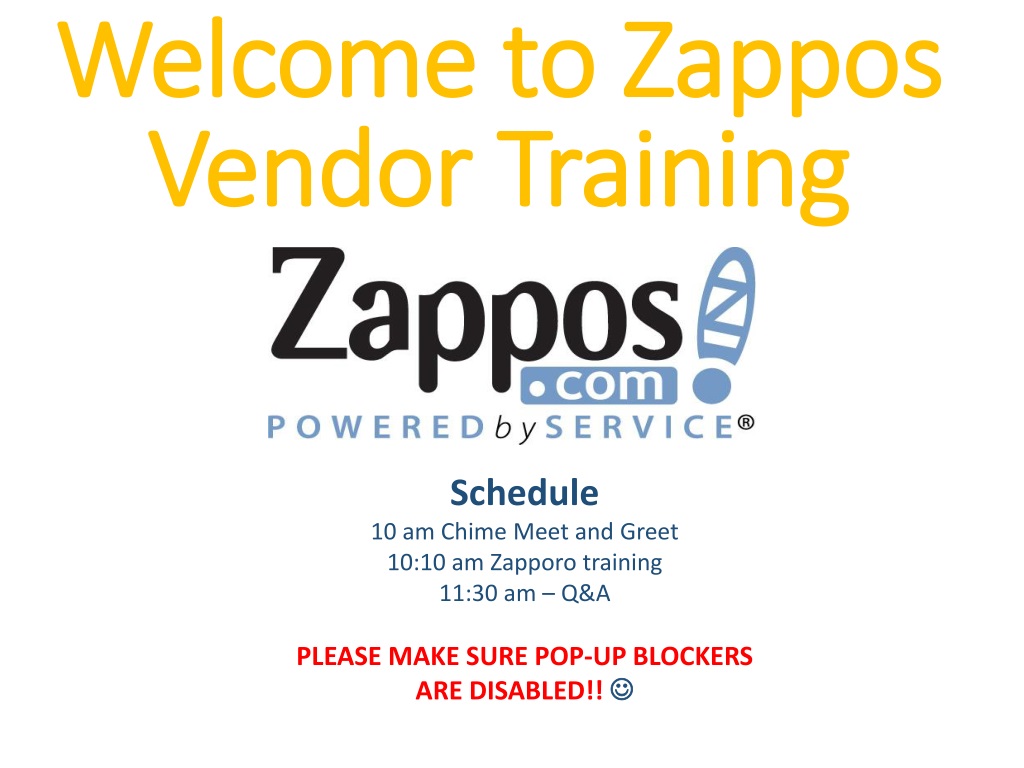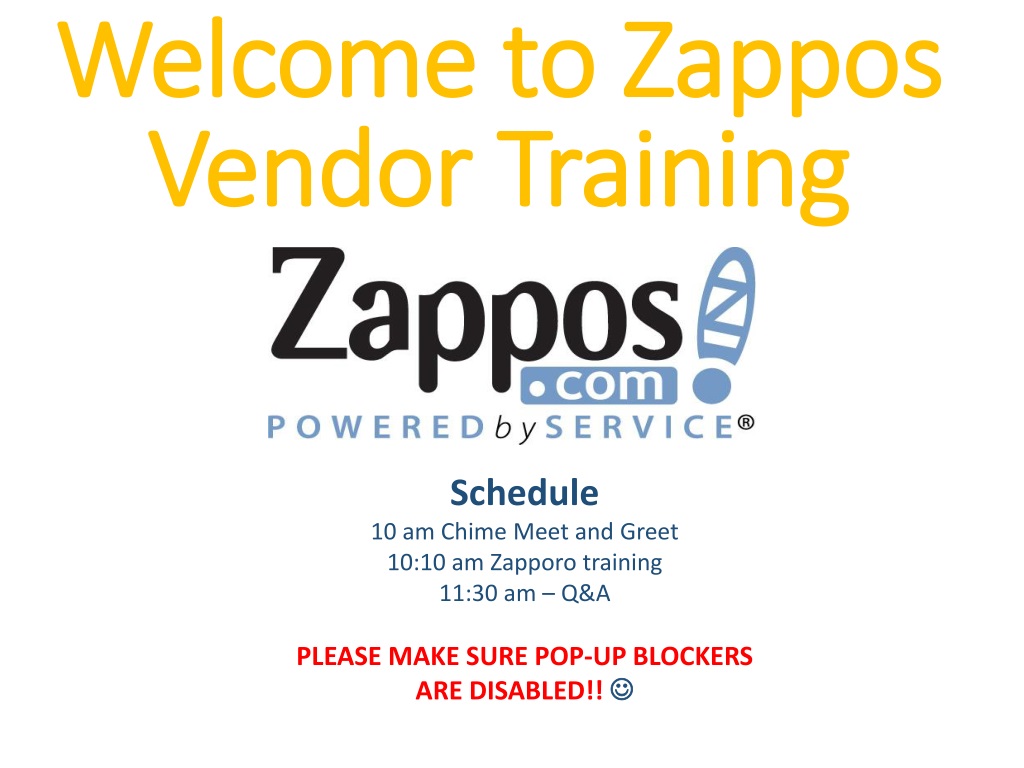CDR Sample for Telecommunication Engineers PDF
Career Episode 1 a) Introduction CE 1.1 In the first career episode, I would like to describe my project “Ericsson Radio Base Station 3000 installation and commissioning”. I served as a Junior Engineer at Telecommunication Infrastructural Consultancy Services Pvt. Ltd. The project was started from 1st March 2009 to 17th March 2010. The project was based on Lucknow city U.P India. b) Background CE 1.2 The main aim of the project was to provide Ericsson solution to launch 3G services in UP (East) circle. Government-owned the Telecommunication ISP which gave a project to Ericsson for 3G rolled out in UP (East) circle.I attended 2 days of training in Ericsson office Gurgaon to know the functionality of Ericsson RBS 3000 which was launched in the market. In this project, the network was upgraded to 3G without impacting the existing 2G network. The ISP Provider wanted to become number one player to launch the services in short span of time to get the advantage of early launch as compared to other service providers. CE 1.3 Following were the responsibilities which I fulfilled in the project. • Conducted a survey of different sites and solve the encountered issues during survey • Identified the problems on the site and submitted a report to the General Manager • Coordinated with the project team during the installation of 3G network • Monitored the progress of the site and informed to the Project Manager • Attended the meetings arranged by the site coordinators • Checked the material before implementing on the site • Performed driven test to check the working of RBS • Ensured that the safe working procedure was followed during the design and installation CE 1.4 Given below is the project hierarchy. c) Personal Engineering Activity CE 1.5 Before starting the activities of the project, I needed to ensure the feasibility of required material on site.I started a sitesurvey and noted down material requirements. The requirement of the material on particular site depended on the feasibility of the site, space, and transmission etc.In this project, I used Ericsson 3G RBS3000. After survey the sites, I consolidated the data of the sites from the available Engineers in my team and send to the logistics team. I sent the information of the site data and the requirement of the material to the logistics team. I coordinated with logistics and warehouse team about material required on the site. I assigned a warehouse team who dispatched the materials to the sites. I coordinated with the teams to receive the site material. I checked the material as per requirements of the project. I returned the wrong material and asked them to re-ship the correct material. I made a dashboard in which I described all the details of the requirement. When material reached on site, I made sure about the availability of the required material. CE 1.6 I conducted a site test for 5 days. Then, I handed over the site to operations and maintenance team. The assigned operations and maintenance team gave feedback on installations issues which included jumper cable swap and wrong labeling. I corrected the punch points related to the site. I used to follow standards procedures to commission the site. I made sure about the transmission, media, and power availability in the site. CE 1.7 I received the call from my Project Manager that we had to launch 3G in Lucknow city in a month time. At that time, there were many sites pending for installation and commissioning. I made a track of every activity on the site. I arranged the meeting with General Manager of customer and my project manager to discuss timelines and issues of my project. I explained them about all challenges like access issues and key issues to enter the site. First of all, I visited all remaining 35 sites in three days to note down the material requirement. I clearly explained the material required in a mail to the logistics team in a warehouse and gave them timelines for material availability so that I received correct material on the site. CE 1.8 I faced many issuesduring the project like material availability, transmission, and media etc. I made a dashboard to resolve the issues and started working for my target to live all sites within a month time frame. I collected keys and resolved access related issues through issuing identity card and permission letter for vendor teams. I reached out to vendor teams to discuss it. After ensuring person availability, I was pretty sure about the installations on time. I decided a vendor team based on my previous experience with them and other employees feedback about the quality of their work. I instructed them about the installation guidelines and procedures. I instructed them about the safety and quality as well. I cross-checked their work by visiting random checks on sites. CE 1.9 I faced a problem during the installation of integration part. When I visited the site, I found that E1s were not routed to the BTS. I searched the location and find out from where to route. I routed E1s from existing BSNL site to my Ericsson BTS. I followed standard procedures to integrate my site. I defined the configuration which I had taken from planning and optimization team. I defined alarms on the site. After defining the integration of parameters, I punched all three E1s on the site. I tested the E1s and found that I was not able to find voltage and current in one E1. I tried to search the root cause of the problem but I was unable to do. I discussed with my senior colleagues but nobody confronted such type of issues before. I cross checked my media connections again. I found it all good. So I decided to go to the site from E1s was coming. When I reached on donor site, I found that all connections properly work. I tried to complete my E1 connectivity issue. I tried to integrate that site at any cost. I called up vendor’s team to check the issue on donor site. I inspected and found that there were issues in a link from hub site. So I checked on mini-link and found that one E1 was down. I investigated to know the reason why E1 was down.After checking, I found that the issue was in between hub site and my site. I further investigated the microwave link. I observed that there was a tall building constructed between hub site and my site. I instructed the team to uninstall microwave antenna and install again on some more height Line of sight to my site. After new installations, I got clear transmission of E1. I was able to resolve the issue after 2 days of hard work. CE 1.10 Firstly, I found the requirement of the customer. I took the responsibilities of Radio Access Network Infrastructure, BTS, transmission, and installation or commissioning of Ericsson RBS 3000. I gathered the required material to upgrade the network from 2nd generation to 3rd generation. For 3rd generation network, I installed different BTS and antennas on tower sites. To get the information of feasible and correct material, I conducted a field survey. In order to check the availability of existing 2G sites, I checked the Feasibility space. Then, I prepared a material list on site by site and submitted to logistics team so that they arranged the required material in a specified time frame. I started an installation work after completing the list of material. CE 1.11 During the installation, I followed safety standards. I made sure that the team used all safety equipment like rope and helmets etc. I called up the vendor teams to come with all safety and required tools to reach on the sites. I instructed the team well about the installation work. I made sure that my workers followed safety hazards during installation. After completing the installation work, I checked the quality inspection to make sure installation was as per the standards or not included labeling check and alarms verification. CE 1.12 I checked that transmission was available on 3G or not. I provided E1 to make the transmission feasible. The E1’s were routed from RNC to HUB to sub HUB to Node B. I completed the E1s routing through mini-link using the software. I performed configuration on Node B and it required n numbers of steps. After commissioning, I conducted a driving test to check the working of RBS in 3G. Before handover the site to operation and maintenance team, I corrected the encountered issues during a driven test. I checked different parameters to ensure that the site was properly worked or not. In the whole project, I followed IEEE and ITU standards. I carried out different calculations as per the project need. I measured the downlink and uplink frequency. I applied the formula for path loss calculation. CE 1.13 In this project, I prepared a report and presented it to the Manager and update him on the progress of the project. I described the activity of the work completed by my colleagues and explained the working hour, issues, and meeting with theproject manager, general manager, vendor team, and logistics team. I tried to use fine words in the report.I attended various official meetings and actively participated in them. d) Summary CE 1.14 I successfully launched the 3G network in the market. I completed the project within timelines. In spite of multiple issues like logistics and transmission etc, I was able to achieve the goal of the project. I submitted a tender to the organization. After the approval of the tender, I was awarded the project. I worked hard on this project tomake sure that no complaintwas received related to my work from the organization. I surveyed the site and after solving the issues on the site, I handed over to the vendor team. Career Episode 2 Introduction: CE 2.1 In this career episode, I will present a detailed account of my responsibilities and learning process during the project ‘BTS Alarm Monitoring and Troubleshooting’. On the basis of my capabilities, I was hired by Vihaan Networks Ltd. as Telecommunications Engineer. This project was developed for BSNL, India in the premises of Gurgaon, Haryana India. I participated in the development of this project from 29th March 2010 to 31st Aug 2011. Background CE 2.2 Vihaan Networks Ltd. is a well reputed telecommunications enabler in India which is also an integral organization in the Shyam Group. Government owned Telecommunication ISP gave this project to VNL for BTS alarm monitoring because of VNL’s popularity and integrity in India. VNL developed BTS which worked without A.C. and worked on D.C. (battery). This application is particularly useful in areas where power is available in limited quantities. CE 2.3 BTS worked on solar cells which were charged in sun rays during day time. The project was aimed at establishing seamless connectivity for customer with low capital expenditure as it does not require power supply. The main objective of this project was to install BTS alarm monitoring system in fifty sites in the Rajasthan circle. When customer gave project to VNL, project team started survey to the sites. Next step in the project was to install the systems on these sites. CE 2.4 Being a responsible member of my team, I fulfilled following duties during this project: • Carried out a detailed literature survey to study methods of installing BTS alarm monitors • Trained my subordinates and listened to their problems from time to time • Prepared a flow chart to accomplish all the tasks of the project and assigned the timings of each task • Divided the work load among my team members • Assisted and supervised my teammates to make sure the work was executed flawlessly • Updated the project supervisor in weekly meetings and asked for his suggestions regarding the future tasks • Fulfilled all the requirements of the customer • Explained the future scope and advantages of the project • Abided by IEEE standards and referred to them in particular phases of the project CE 2.5 I developed a project team hierarchy to indicate my position in the team. Personal Engineering Activity CE 2.6 I developed theoretical background of my project by studying about the methods of remote monitoring and controlling. I supported my RAN team remotely and alarm monitoring and controlling of 50 cell sites. I monitored alarms of all types in BTS and also carried out first level of troubleshooting. In first level of troubleshooting, I remotely cleared all the alarms. If this remote operation was made difficult because of backhaul, power, or hardware; I visited the site and resolved the issue. After diagnoses, I made ticket mentioning the event and sent it to the concerned stakeholders. I maintained network connectivity with the customer at all times. I divided the alarms into four major categories which are: critical major, minor and informational. Critical alarms were visible in red color like site down alarm or sector down alarm. Major alarms were shown in orange colors like radio down, battery low etc. I took actions against those alarms so that they cannot be service impacted. Minor alarms were presented in yellow colors. These alarms were non service impacted like amplifier failure etc. CE 2.7 According to the BTS design that I proposed in this project, I mapped 8 TRXs on some sectors while just 2 TRXs were present as per the physical inputs. I used the connection topology which is direct and equalized the distribution of power on each TRX by connecting a multiplexer. In my design, every TRX had a 3 dBm loss which was the fixed value at all times. This was due to the stages of multiplexers that had the same losses. A single multiplexer had a 3 dBm loss so as there were two multiplexers, each TRX had a 6 dBm loss. I connected 2 TRX input sector combiner with 8 TRXs. I also implemented a design to install an additional door sensor as the theft rates are usually high in online networks. The fence gates of the site could easy be broken as the door alarm alerted the centre of security operations, theft had already taken place. Using this technique, I carried out the installation of the door sensor and linked it to the door alarm in a series combination. I also gave instructions to my team to make sure that the security of the sites was not violated. CE 2.8 I designed a systematic approach to identify and troubleshoot the BTS alarm. I performed multiple tests on the concerned system and analyzed its performance. After the fault identification, I recorded the name of the fault and the product in question. I mentioned the unit that I used to identify the fault if any. I recorded the fault source and noted the difference between the source of alarm and the source that detects the fault. I analyze event type which was either transient or distur. I checked if the alarm fault were in a start or cancel state. I found ways to clear the alarm and defined the unit status that if it was out of order, working, or degraded. I recorded the effect of the fault on the unit and its operations. I checked the records of the reported alarms in the past to perform their trouble shooting techniques if the fault matched. At the end, I described the instructions that were required to clear the alarm. CE 2.9 I monitored all alarms in all sites of customers. My proposed design of BTS was able to be charged with solar energy and could be used when power was not available. It provided up to 24 hours backup when fully charged. This feature of our design was used to reduce capital expenditure of customers because in normal BTS, operators have to spend a large sum of money on resources such as diesel, generators etc. I tried to minimize the downtime by providing them on time alert and actions. Whenever I received an alarm, I tried to resolve it as soon as possible. I used to send service alert message whenever any outages were present. It included all stakeholders. I regularly updated the client on email as well as via message. When any critical alarm was found, I tried to resolve it remotely. After diagnosis of the problem, I informed field technician about the problem via phone call or message. I worked in 24 x 7 shifts to make sure that NOC desktop was not left unattended. When a new site was configured by project team, I performed alarm testing on that site to check that alarms were reported or not. I used my analytical skills to analyze the alarms. I diagnosed it further and resolved as soon as possible. CE 2.10 During the tenure, a great voltage standing wave ration detected on the sector combiner. At this time, I was implementing an upgrade action and became concerned about it. At the single feeder, the VSWR reading was 1.1 while I recorded a reading of 2.3 which was unacceptable for this project. I detected the exact issue by connecting the feeder to the site master at the site. The link was made using the lower terminal of the cable and I performed checks on it. I tested it while connecting the other feeder to the antenna. Another major concern was that there was no site master available as the system was going though an upgrade. I coordinated with the operations and maintenance team and performed troubleshooting to identify the root of the problem. I asked my team to interchange the feeder sector with another sector and performed cross sector of the BTS site. However, the VSWR remained the same on the new sector as well. I assigned a rigger technician for this job and came to know that the problem was either with the feeder cable or the antenna. I ordered the site master and after its arrival, I asked my team to make connections of the feeder with the combiner. The loss turned out to be 60 m far which was approximately the length of the feeder. I instructed the rigger to inspect the antenna and found that the jumper that connected the antenna with the feeder was broken. I ordered my team to replace and restore the connection after which the VSWR reading was accurate. CE 2.11 I faced many challenges during this project. An out of routine event occurred when 8 sites went down at the same time. From my list of connected sites, I found that these eight sites were part of a hub site that was also not functioning at that time. After that, I easily concluded that the issue was with hub site only. I checked backhaul test on the hub site and found that media was down at the site. I called backhaul engineer and sent him to the hub site. I assisted backhaul engineer in testing backhaul link from Network operation center and instructed him to change backhaul cable. CE 2.12 Throughout the course of this project, I followed several design and security standards. I primarily used Alliance for Telecommunications Industry Solutions (ATIS) to obtain guiding information in the design phase. Another source of standards to follow was IEEE Communication Society Standards for Dynamic Spectrum Access Networks. IEEE standard was used during the stage of alarm monitoring in the project. I was able to design a reliable network by following ATIS standards of operational and technical integrity. As a telecom engineer, it was my duty to responsibly use available resources and develop a system that is energy efficient. I performed my duties with extreme vigilance and maintained professional integrity throughout this project’s time. CE 2.13 I implemented cost friendly test procedures throughout this project to make sure that all the work was performed with maximum output utilizing minimum resources. I kept a check on all the purchases made during this time and performed a cost estimation analysis to determine the total cost of the project. Finally, I prepared a report and added the cost calculation in it to justify my resourcefulness during this project. All the documenting tasks were accomplished using MS-Word Document. I made progress reports throughout the duration of this project which were analyzed by our manager. I used MS Project to prepare a timeline and plan for the project. This helped in timely achievement of project’s objectives. CE 2.14 I arranged frequent meetings with my manager to discuss the progress of this project. As the lead telecom engineer, I made it mandatory for all group members to attend these meetings so that everyone gained knowledge from remarks of the manager. I took notes of manager’s remarks about my work and accomplished assigned tasks in time. I inspired a sense of trust and friendship among the team members so that they were motivated to perform better in this project. I lead by example and fulfilled my responsibilities before pointing out their mistakes. After the completion of this project, I arranged an informal party for team members to appreciate everyone’s contribution in the success of this project. CE 2.15 I promoted a learning atmosphere in the workplace and gave short study assignments to the workers for weekend. I implemented the same approach for myself and during off-hours, I sat down to study. I applied my theoretical knowledge in the practical field and taught the same to my colleagues. As a result of this project, all of us improved our technical skills and took knowledge home with us. All the members of the project worked in consonance and assisted each other when needed. Our aim was to prosper our company so we burnt midnight oil to achieve our collective goal. Summary CE 2.16 This project gave me the confidence to design and develop a product from scratch. I was also acclaimed by top management for the successful implementation of our designed product. I managed to achieve all the objectives timely and successfully. I enhanced my communication skills and got to know the worth of team work and coordination in a project. I also got to learn about various project management techniques including project scope statement and Work Breakdown Structure. The product installed in this project on fifty different sites was an eco-friendly product that is most suitable in areas with no or very little power. It has numerous other benefits and applications that can be used for the betterment of technical society. Career Episode 3 Introduction CE 3.1 This career episode presents details of my performance and activities in the project that was carried out during my employment at Reliance JioInfocomm Limited. The project was titled ‘Town Optimization and Capacity Planning’. I was working in the capacity of Senior Manager. The project was completed during the time period of 18thApril 2016 to 31stAug 2017in Mumbai, India. Background CE 3.2 JioInfocomm Limited started the project to optimize the towns of India. I was responsible for project execution in South India Zone where South Indian Towns were optimized according to the set benchmark. The motivation behind this project was Jio’s plan to commercially launch the LTE services PAN India. Before launching it wanted to ensure that all towns were optimized and ready for launching the services.The commercial launch of this network was done on 5thSeptember 2016 and it was free for every customer to make unlimited calls and utilize unlimited data as well. CE 3.3 The aim of this project was to make sure that all major roads of towns were covered in drive test route of the town. To achieve this, weensured that our network was available with good customer experience. The project also aimed at passing all major KPIs like RSRP, SINR, CQI, RLF, IP Throughput for that town. At first stage, DT KPIs were tested and passed. Then other towns KPIs were passed like CQI, RLF, IP Throughput etc. on world’s largest LTE network. After launching, the project was mainly concerned minimization of decongestion in the network. New sites were planned and new outdoor small cells were developed to render the network digestion free. The objective of the project was to provide seamless network and connectivity for all customers. First, it was based on drive data and later on Key Performance Indicators. CE 3.4 I completed following tasks during the course of this project: • Performed the activities of an as team leader • Carried out an extensive literature survey of norms and standards governing installation of LTE networks • Designed and planned new sites for decongestion of networks • Designed a drive test route for the project • Monitored the activities of the project in the capacity of a Senior Manager • Analyzed the KPIs in case of failure or malfunctioning • Managed the workload for my subordinates • Prepared a final project report along with a presentation CE 3.5 Below mentioned project hierarchy is an indication of my position in the organization. Personal Engineering Activity CE 3.6 I started off this project by going through the concepts of “Wireless Communications” course that I studied during my engineering degree. Since this project was being implemented in multiple towns, I devised ways to make sure that all teams followed thesame set of principles in their respective towns. I started off the project by measuring the network parameters. I designed and implemented the drive test route instructed the engineers that drive test route must be followed to major roads in thecity. This enabled my team to keep a check on the network KPIs in the town. I conducted the drive test by riding a bike with X-CAP software installed on the mobile phone to capture drive logs. I followed drive test route through an app named as “map inr” which provided the entire route in a single app. With the use of this app, drive test route was followed maximum by me and other drive testers. CE 3.7 I downloaded the drive test results from “Actix Tool”. I instructed the drivers to carry out the drive tests in two modes: 1st mode was with avoice call, 2nd was with data call. The reason behind following these two methods was to capture both voice and data KPIs. I decided whether a KPI passed or failed according to the set threshold. In case of failure, I analyzed the rejected KPI. There were three frequency bands available in Jio network- 2300 MHz, 1800 MHz, and 850 MHz. I implemented the method of tilt harmonization in all three bands. According to that, first I lowered the degree of tilt in 2300 MHz band so that it covered maximum footprint as compared to 1800 MHz band. The logic behind it was throughput was maximum in 2300 MHz band because of its 20 MHz bandwidth.So, I always tried to give maximum coverage to our 2300 MHz band for better user experience. I exploited the principle of reciprocity between frequency and distance to give maximum coverage to 2300 MHz band. CE 3.8 I determined the bandwidth requirement of the area that can meet the demand without increasing the cost using the statistical data of the area and its network quality. For this, I first measured the bandwidth of the available network. Next, I measured the average rate of utilization and quality of the mobile call. I executed my responsibilities in case of failures in different parts of the network. I remedied the following failures by using my expertise of troubleshooting: • If thetown was failed in RSRP that meant coverage was bad. So, I had to study about RSRP patches and optimize them to the best possible state • If thetown was failed in SINR that meant quality was impacted. So, I had to improve SINR to enhance throughput and customer experience as well • If town KPIs were failed in attached success rate, it meant that there weresome issues in accessibility KPI • If town KPI were below threshold in drop success rate, that meant there weresome problems in retaining ability of KPI • If town was failed in CQI, that meant quality was impacted and customer experience was being compromised • If town KPI was failed in throughput, that meant town was failed in Integrity of KPI • If town was failed in Radio Link failure, that meant customer experience was bad CE 3.9 I performed selection process of sites for which is an important process in planning an efficient cellular network. The selected sites formed a set of the network that fulfilled the requirements of high coverage of the area and high capacity of traffic. I developed a configuration of base stations by modeling a complex problem involving various antenna types such as omnidirectional antennas, multi-directional antennas, tilt, power control, and azimuth. By calculating different aspects of the system, I developed a model which estimated important values of the requirement of service threshold, the demandfor traffic, and estimation of propagation loss. With the help of my team members, I also developed a model for the problem of frequency assignment. This model enabled me to generate a plan for the frequency that minimized electromagnetic interference because of frequency reuse in various components of the cellular network. CE 3.10 I faced several challenges in this project. One of the most difficult challenges I faced was deterioration of signal quality because of frequency assignment. After careful analysis, I found that the level of deterioration was dependent upon the value of SIR. I resolved this problem by conducting a trial and error method where the value of was adjusted over a range of available values. Another challenge I faced was the failure of RLF KPI in one town.I analyzed further and found that there was no major issue on that site. All hardware and alarms were in good condition.I found all other KPI were functioning properly in that town. On further drill down, I came to know that major defaulter was one site that was causing RLF in lakhs. That was contributing to making RLF KPI fail for that town. I had checked tilts and all physical parameters were optimal on that site. On further investigation, I came to know that RLF failure occurred in one hour in evening time from 7 PM to 8 PM. After discussion with my team members, I concluded that problem was arising from power fluctuations in the neighbor sites. I resolved this issue of power fluctuations by running various tests on the power supply and stabilizing its output. CE 3.11 I followed a number of standards during this project. I primarily used IEEE CommunicationSociety Standards for Dynamic Spectrum Access Networks and Alliance for Telecommunications Industry Solutions (ATIS) to obtain guiding information in the design phase. At the troubleshooting stage, I took help from IEEE standards while planning new sites for decongestion of networks. CE 3.12 I used a range of computer programs throughout the tenure of this project. I used X-Cap software to conduct drive tests at the initial stages of the project. ‘Map in’ and ‘Actix Tool’ were used while finalizing the tests for drive routes. I also gained expertise in Microsoft Office Suite during this project. I prepared different documents in Microsoft Word, conducted cost analysis in Microsoft Excel, and prepared presentations in Microsoft PowerPoint. CE 3.13 I frequently arranged meetings to instruct my subordinates about future tasks they were required to perform. I pointed out their mistakes and guided them in the right direction. There were meetings at the end of every month with other engineers to discuss the current status and issues. I was also responsible for reporting to my manager who kept track of project’s progress. I practiced my leadership skills in the best way possible and enhanced my communication skills by interacting with colleagues at different levels. I prepared progress reports which indicated different aspects of the project including progress, drawbacks, limitations, problems, achievements, technologies, and methods. I made sure my design was economical and no resources of the organization were being wasted. Along with maintaining a professional working environment, I encouraged my team members to take some time off during shifts. I planned a schedule of shifts for all the members to ensure smooth flow of work. Summary CE 3.14 I felt honored in completing this project of extreme practical importance. I practiced the engineering principles learned in my studies. It was a challenging project and offered opportunities to improve my skills and professional growth. The project of ‘Town Optimization and Capacity Planning’ was successfully completed while working as a Senior Manager at JioInfocomm Limited. PROFESSIONAL ENGINEER Summary Statement Competency Element A brief summary of how you have applied the element Paragraph in the career episode(s) where the element is addressed PE1 KNOWLEDGE AND SKILL BASE PE1.1 Comprehensive, theory-based understanding of the underpinning natural and physical sciences and the engineering fundamentals applicable to the engineering discipline I explored the broader aspects of telecommunication engineering and applied technical codes to accomplish the crucial stages of this project CE 1.6, CE 1.7, CE 1.8, CE 1.9, CE 1.10, CE 2.6, CE 2.7, CE 2.8, CE 2.9, CE 2.10, CE 2.11, CE 3.6, CE 3.7, CE 3.8, CE 3.9, CE 3.10 PE1.2 Conceptual understanding of the mathematics, numerical analysis, statistics and computer and information sciences which underpin the engineering discipline I developed networking models and estimated important parameters and calculated different aspects of the communication system CE 1.12, CE 2.13, CE 3.9 PE1.3 In-depth understanding of specialist bodies of knowledge within the engineering discipline I implemented X-Cap software to conduct drive tests n the beginning stages of the projects and Map in and Actix Tool were used n the final stagesto finalize the tests for drive routes CE 1.12, CE 2.13, CE 3.6, CE 3.12 PE1.4 Discernment of knowledge development and research directions within the engineering discipline I kept a track of the project’s progress and continuously updated my knowledge for a successful outcome CE 1.3, CE 1.5, CE 2.4, CE 2.6, CE 2.15, CE 3.4, CE 3.6, CE 3.13 PE1.5 Knowledge of contextual factors impacting the engineering discipline I used proposed standards and implemented IEEE Communication Society Standards for Dynamic Spectrum Access Networks CE 1.6, CE 1.9, CE 1.12, CE 2.4, CE 2.12, CE 3.6, CE 3.11 PE1.6 Understanding of the scope, principles, norms, accountabilities and bounds of contemporary engineering practice in the specific discipline To accomplish multiple designing tasks, I abided by engineering rules and consulted recommended study material Alliance for Telecommunications Industry Solutions (ATIS) standards helped me to obtain a direction to approach the design I prevented potential risks and hazards that were associated with communication systems. I made the use of safety equipment mandatory CE 1.10, CE 2.7, CE 2.8, CE 2.9, CE 3.4, CE 3.6, CE 3.7, CE 3.8, CE 3.9 CE 1.6, CE 1.9, CE 1.12, CE 2.4, CE 2.12, CE 3.6, CE 3.11 CE 1.3, CE 1.8, CE 1.11, CE 2.12, CE 3.13 PE2 ENGINEERING APPLICATION ABILITY PE2.1 Application of established engineering methods to complex engineering problem solving I faced paramount challenges in these projects that I conquered using my strong technical capabilities and assistance of my team CE 1.6, CE 1.7, CE 1.8, CE 1.9, CE 2.6, CE 2.8, CE 2.9, CE 2.10, CE 2.11, CE 3.8, CE 3.10 PE2.2 Fluent application of engineering techniques, tools and resources I implemented Microsoft Office Suite and other Microsoft software applications to organize the project data CE 1.12, CE 2.13, CE 3.6, CE 3.12 PE2.3 Application of systematic engineering synthesis and design processes My designs were solely based on telecommunication engineering principles and technical laws CE 1.10, CE 2.7, CE 2.8, CE 2.9, CE 3.4, CE 3.6, CE 3.7, CE 3.8, CE 3.9 PE2.4 Application of systematic approaches to the conduct and management of engineering projects Being a responsible team leader, I kept my team united and made sure that all the activities were synchronized I took the project costs into account and panned the tasks accordingly CE 1.3, CE 1.4, CE 1.5, CE 1.6, CE 1.9, CE 1.11, CE 1.13, CE 2.4, CE 2.5, CE 2.6, CE 2.14, CE 3.4, CE 3.5, CE 3.6, CE 3.13 CE 1.3, CE 1.11, CE 2.13, CE 3.13 PE3 PROFESSIONAL AND PERSONAL ATTRIBUTES PE3.1 Ethical conduct and professional accountability I implemented the standards of IEEE and to ensure safety, I followed OHSA standards I performed risk analysis and checked whether or not the probability of a risk to occur was more or less CE 1.6, CE 1.9, CE 1.12, CE 2.4, CE 2.12, CE 3.6, CE 3.11 CE 1.3, CE 1.8, CE 1.11, CE 2.12, CE 3.13 PE3.2 Effective oral and written communication in professional and lay domains I displayed my interactive skills by participating in the project meetings and giving weekly project presentations CE 1.3, CE 1.7, CE 1.9, CE 1.13, CE 2.4, CE 2.13, CE 2.14, CE 3.4, CE 3.12, CE 3.13, CE 3.13 PE3.3 Creative innovative and proactive demeanour I studied latest technologies and got indulged in technical conversations with my colleagues to update my information CE 1.3, CE 1.5, CE 2.4, CE 2.6, CE 2.15, CE 3.4, CE 3.6, CE 3.13 PE3.4 Professional use and management of information I documented progress reports which indicated different aspects of the project including progress, constraints, drawbacks, problems, milestones, methods, and techniques CE 1.13, CE 2.13, CE 3.4, CE 3.12, CE 3.13 PE3.5 Orderly management of self, and professional conduct I organized the activities of the projects right from the beginning and made sure that the task schedule was being followed I went through books and research papers regarding modern communication systems to get creative ideas CE 1.5, CE 2.4, CE 3.4, CE 3.13 CE 1.3, CE 1.5, CE 2.4, CE 2.6, CE 2.15, CE 3.4, CE 3.6, CE 3.13 PE3.6 Effective team membership and team leadership I maintained professional working environment and ensured that my team members worked actively. I adopted an encouraging approach to deal with them CE 1.3, CE 1.4, CE 1.5, CE 1.6, CE 1.9, CE 1.11, CE 1.13, CE 2.4, CE 2.5, CE 2.6, CE 2.14, CE 3.4, CE 3.5, CE 3.6, CE 3.13
243 views • 20 slides